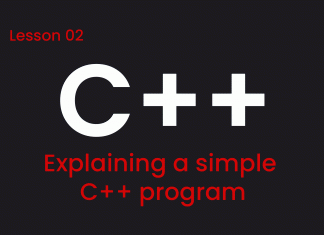Windows 10 got some big updates in the past few months. Updates that have brought some really interesting features. Some of these features are popular while some aren’t really. Today we will talk about some really cool and exciting Windows 10 features. Features that you guys probably don’t know about or perhaps you may already know. Well a lot of these new features are available in different Windows 10 builds so I have added the build number which these features arrived with so you have a better idea of what feature you have or you don’t have. Now let’s talk about these new cool Windows 10 features.
1. Enhanced Search
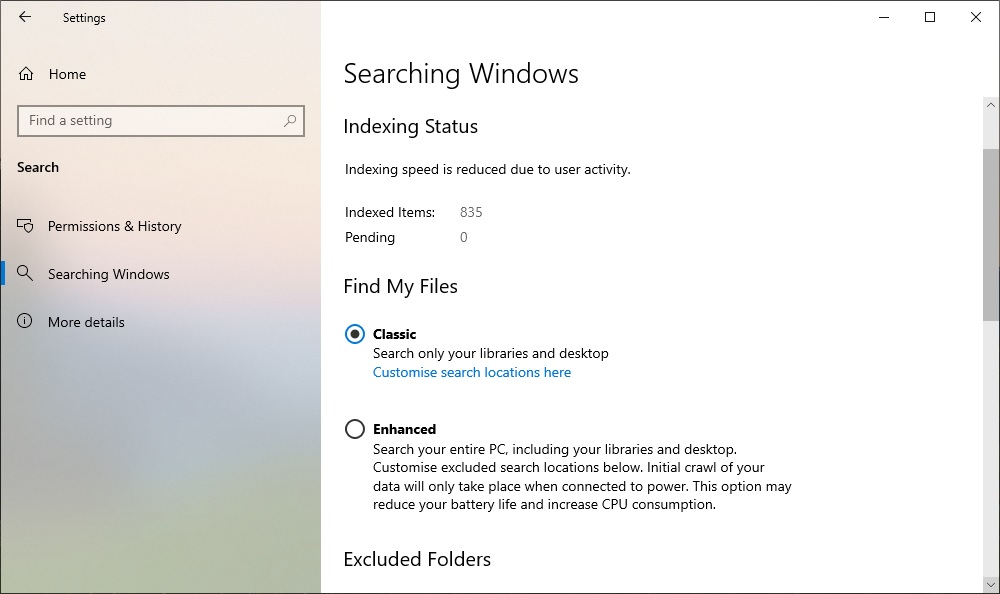
Ever since Microsoft separated the search and the Cortana feature in Windows 10 the search has become a lot more seamless and useful however if you still find it tough to find some of your files (i.e. hidden files) there’s an enhanced search feature that you can enable in the search settings. To do that go to “Settings -> Search -> Searching Windows”. Here you will see two options Classic and Enhanced. In the classic mode windows will only searches through files on your desktop and in your libraries while the new enhanced mode lets you search all the files on your device no matter where they are. Using Enhanced Search you’ll be able to search for files that you have been having trouble locating.
2. Make Calls from PC
Microsoft’s Your Phone app is great. It lets you access your photos, your texts, your notifications and a lot more from your phone on your PC. It’s great but the most interesting feature is the ability to make phone calls directly from your PC. To do that first link your phone with the PC for the Your Phone app and pair them by Bluetooth for the calls feature to enable. Once you do all of that you’ll see the recent calls you have made and the dialer in the Your Phone app on your PC. Now it’s pretty simple you can make calls or receive calls from your PC and that’s not all you can even transfer calls between the phone and PC.
3. Disable Reserved Storage
so with the Med 2019 update Windows 10 started reserving around seven GB of storage for updates and other optional files. To check it out go to ‘Settings -> System -> Storage’ and now click on ‘Show more categories’ and here you should see ‘System and reserved’, click on that and on the next screen you will see the reserved storage is around seven GB. Now that’s a lot of storage for people who are running low on storage, right well if you don’t want windows to reserved the storage there’s a registry trick you can use. Just open the registry editor by typing ‘regedit’ in the search, now in the registry editor just paste ‘Computer\HKEY_LOCAL_MACHINE\SOFTWARE\Microsoft\Windows\CurrentVersion\ReserveManager’ in the address. here you will see the ShippedWithReserves option, just double click on it and change its value data from 1 to 0 and click OK now close the registry editor and restart your PC. Note: The reserve storage won’t be deleted immediately. It will be removed next time you update windows, also note that Microsoft does not recommend this so do it on your own risk.
4. FPS in Game bar
The Game-bar in Windows 10 started off as a simple tool to record the screen, take screenshots, or maybe live stream but now it has so many features. it lets you stream games, check the performance on your PC while gaming, play music from Spotify, share screenshots on different platforms and do a whole lot more yes it is packed up but now there’s a new feature that you are going to love, FPS support. Update the game bar app on the Windows Store and you should get this FPS option in the performance dialog now you no longer need third-party apps to so the FPS.
5. Custom Theme
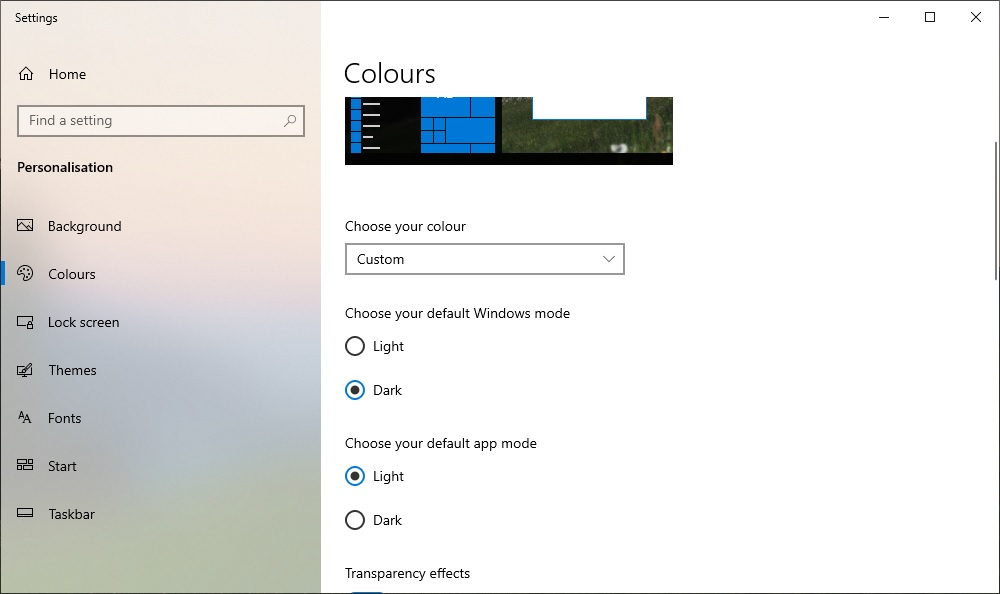
The new light theme on windows 10 with the fluent UI design is just beautiful I mean it just makes windows look more modern, now the light theme is great but there’s also the dark theme which a lot of people love. What if you want the best of both worlds light and dark, well there’s a way, in the colors page in the personalization settings you can choose your color as custom. then you can choose the light theme for different UI elements on windows and dark theme for the apps or you know do the vice-versa. So now you have the choice and in fact it looks cool too so try it out.
6. Window SNIP
The native Windows 10 screenshot tool has been pretty handy but there’s one feature that it has been missing, the ability to capture screenshots of a particular window. While a recent update to Windows 10 has brought window snip. You can access it by pressing ‘Windows + Shift + S’. Here you will see four options one of them is window snip, if you select that then you will be able to take screenshot of any active window.
7. Events in Calendar
Now Windows makes it easy to add events or reminder. You probably access the calendar from the task bar to check dates but windows has added a really cool new feature which is the ability to add an event or reminder to the selected date. To do that just click on a date and quickly add the event or what you want to be reminded about at that date. You can even specify the time and location and that’s it. The event or the reminder will be synced with the calendar app as well so you will be notified.
8. Automatic Focus Assist

Focus assist on Windows 10 is a pretty handy feature, you can use it to make sure different notifications don’t annoy you while you’re focused on working. Well now Windows 10 recently brought automatic focus assist which makes things a lot better. You can check it out in the ‘Settings -> System -> Focus Assist’ page. You can adjust these automatic rules according to your needs to make sure focus assist turns on during certain situations. You can enable focus assist when you’re duplicating a display or when you’re playing a game or when you’re using any app in the full screen. When windows will detect any of these conditions it will turn on focus assist you can even customize things to make sure you get priority notifications.
So these were some cool new Windows 10 features that you should try. I hope you would like this article, feel free to ask if you have any question in the comment section below, Thank you.